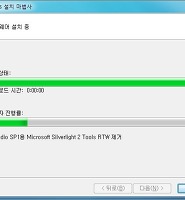| 일 | 월 | 화 | 수 | 목 | 금 | 토 |
|---|---|---|---|---|---|---|
| 1 | 2 | 3 | 4 | 5 | ||
| 6 | 7 | 8 | 9 | 10 | 11 | 12 |
| 13 | 14 | 15 | 16 | 17 | 18 | 19 |
| 20 | 21 | 22 | 23 | 24 | 25 | 26 |
| 27 | 28 | 29 | 30 |
- 전라도여행
- ASP.NET
- 안치환콘서트
- 백스트리트보이스
- 여행
- U2
- 안치환공연
- 게시판페이징
- 유용주
- 서호주여행
- 가족영화
- wp7
- 닷넷게시판만들기
- 안치환
- The Frames
- swell season
- live8
- 닷넷게시판리스트
- 윈폰7
- 닷넷DB연동
- BSB
- 김광석
- asp
- 퍼스
- 닷넷공부법
- 서호주
- 광야에서
- 웹프로그래밍
- 영화
- Perth
- Today
- Total
새로운 시작, GuyV's lIfe sTyle.
실버라이트3 + 비주얼스튜디오 2008 디자인 페이지 본문
실버라이트3 업뎃후에 VS 2008 에서 디자인페이지 (WYSIWYG?)가 안보이는데, MS측에서 의도적으로 안보이게 했다고 한다. 보는 방법은..
다음 그림처럼 빨간색에 마우스를 대면 올릴 수 있는데, (아주 잘 갖다 대야한다 1픽셀인듯 싶다)
디자이너 로드 취소라 되어 있고, 새로고침 시 볼 수는 있다.. 다행히.. ㅡ.ㅡ

레이아웃에 아직 감 못잡은 나로선 그나마 다행이다. 아니면 SL2로 롤백해야 될터인데..
결국, 화면 보면서 XAML 코딩하려면 블렌드3 쓰란 말..
다음은 구글본좌께서 찾아주신 글.
Silverlight 3 Release Notes
This document contains recent information about Silverlight 3 RTW build 3.0.40624 and associated Silverlight 3 Tools for Visual Studio 2008. It will be updated periodically as necessary.
Upgrading your Silverlight 2 Applications to Silverlight 3
In Silverlight 2, the object tag in the HTML page of a XAP file looked like the following:
<object data="data:application/x-silverlight-2," style="display:block" type="application/x-silverlight-2"></object>
<a href="http://go.microsoft.com/fwlink/?LinkID=124807" style="text-decoration: none;">
<img src="http://go.microsoft.com/fwlink/?LinkId=108181" alt="{0}" style="border-style: none"/>
</a>
In Silverlight 3, the object tag should look like the following:
<object data="data:application/x-silverlight-2," style="display:block" type="application/x-silverlight-2" >
<param name="minRuntimeVersion" value="3.0.40624.0" />
<param name="autoUpgrade" value="true" />
<a href="http://go.microsoft.com/fwlink/?LinkID=149156&v=3.0.40624.0" style="text-decoration: none;">
<img src="http://go.microsoft.com/fwlink/?LinkId=108181" alt="Click here to install Silverlight" style="border-style: none"/>
</a>
</object>
String Truncations
In some of the localized UI for the Silverlight 3 runtime, you might see string truncations in dialog boxes, such as Deferred Privacy Consent, Silverlight Configuration, or Auto Update. These string truncations will be fixed in an upcoming Silverlight release.
Silverlight 3 Tools for Visual Studio 2008
Silverlight 3 Tools and Silverlight 2 Compatibility
Silverlight 2 projects cannot be created with the Silverlight 3 Tools for Visual Studio 2008. To create Silveright 2 projects, uninstall the Silverlight 3 runtime and the Silverlight 3 Tools from Add or Remove Programs and re-install the Silverlight 2 Tools for Visual Studio 2008.
[ 실버라이트2 하고 싶으면 3지우고 2를 다시 설치해라 ]
ASP.NET Controls for Silverlight
The ASP.NET Controls for Silverlight (Silverlight control and MediaPlayer control) have been moved from the Silverlight SDK to the MSDN Code Gallery. All sources for these controls are published to the MSDN Code Gallery.
Design Preview Disabled in Silverlight 3 Tools
Due to performance and rendering issues, the preview window has been disabled in the Silverlight 3 Tools for Visual Studio 2008. The functionality of the XAML editor remains intact, including IntelliSense, error messages, and the ability to drag controls from the Toolbox into the editor. WYSIWYG XAML design can be done by using Expression Blend or Visual Studio 2010.
[ 성능,표현의 문제 때문에 VS2008+SL3 에서는 미리보기 창을 없앴다. '인텔리센스'(*자동문법완성)나 오류메시지, 컨트롤을 에디터로 드래그하는 기능 등은 놔뒀다. 위지윅 XAML 기능은 Express Blend나 VS2010 에서 완성될 것이다. ]
Building a project in Visual Web Developer Express Edition fails if the project contains non-neutral resource files
Visual Web Developer Express Edition installs only a portion of the Windows SDK and by default does not support building non-neutral resource files. If you attempt to build a project that contains non-neutral resources, the build process displays the following error:Task failed because "AL.exe" was not found, or the correct Microsoft Windows SDK is not installed. The task is looking for "AL.exe" in the "bin" subdirectory beneath the location specified in the InstallationFolder value of the registry key HKEY_LOCAL_MACHINE\SOFTWARE\Microsoft\Microsoft SDKs\Windows\v6.0A.
To resolve this issue, try one of the following:
· Install the Microsoft Windows SDK for Windows Server 2008 and the .NET Framework 3.5.
· Install Visual Studio 2008.
· Manually set the registry key referenced in the error message to the correct location.
· Pass the correct location into the ToolPath parameter of the task.
Blend 3 SketchFlow controls on the Visual Studio Toolbox
Depending on the installation order of Blend 3 with SketchFlow and Silverlight 3 Tools for Visual Studio 2008, you might see some controls from the Blend SketchFlow prototype assemblies appear in the Visual Studio Toolbox. For example, the EnhancedTextBox control is used exclusively by SketchFlow. You can ignore these controls or remove them from the Toolbox by using the Choose Toolbox Items dialog box.
Errors opening SketchStyles.xaml in Visual Studio
One of the files in a Blend 3 SketchFlow prototype project is named SketchStyles.xaml. This file contains a variety of styles and other visual information for the SketchFlow prototype viewer. It is not normally necessary to open or edit this file in Visual Studio, as it is automatically generated by SketchFlow. If you do open this file, you will see errors in the Output window related to the FontFamily constructor and the FontWeight property not supporting direct content. These errors are erroneously generated by Visual Studio and can be ignored. The application will build and run correctly.
Invalid values in some common XAML properties will no longer show errors until built or run
When an invalid property value is added to an attribute in XAML, such as <Button Background="somestring"/>, you will not see an error message until you build or run the project.
'ⓟrogramming > Silverlight' 카테고리의 다른 글
| 실버라이트3 한글 Tools (0) | 2009.07.30 |
|---|---|
| 마우스 캡쳐 (0) | 2009.07.22 |
| MouseMove 이벤트의 마우스 좌표값. (0) | 2009.07.22 |
| 실버라이트 불 지피는 중. (0) | 2009.07.22 |